How to start with Typinator
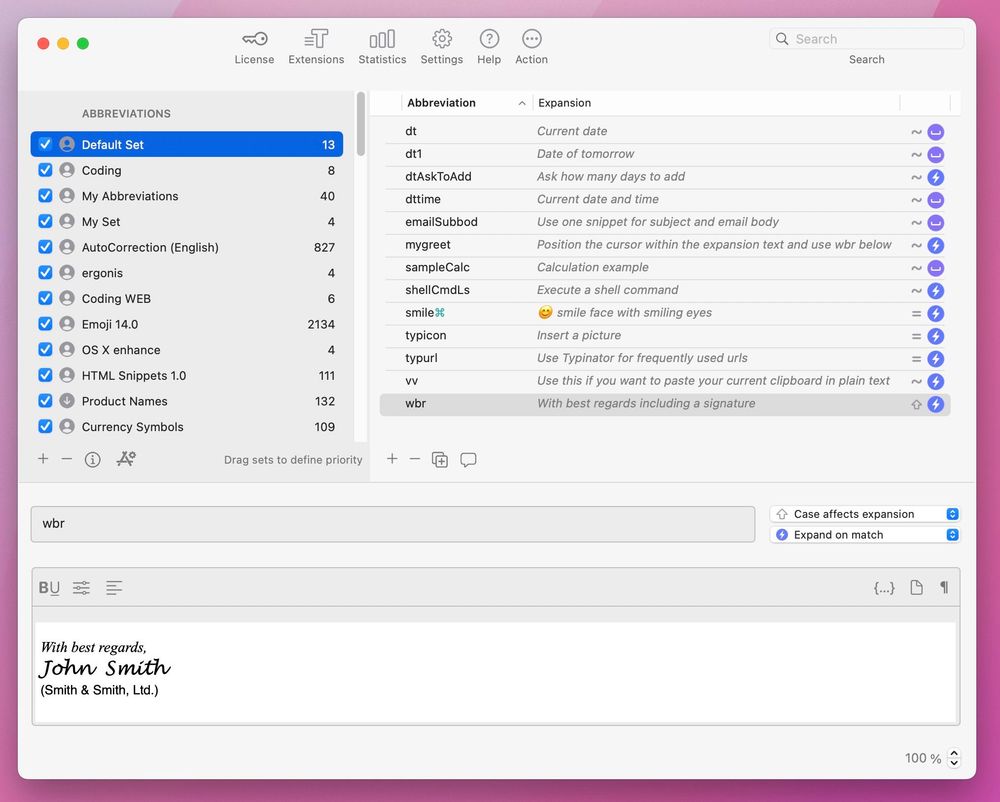
Do you find yourself typing the same phrases over and over? If so, Typinator is the perfect tool for you. This powerful tool expands text as you type, automatically and system-wide. From email replies to form inputs and code abbreviations: you’ll save time, avoid typos, and stay consistent.
In this guide, we’ll walk you through how to set up Typinator, navigate its interface, and seamlessly integrate it into your daily routine.
Why Typinator? Boost productivity with text expansions
Repetitive typing slows you down and increases the risk of errors. Typinator eliminates these inefficiencies by letting you insert frequently used text abbreviations, phrases, or even complex code blocks with just a few keystrokes. Instead of spending minutes on repetitive tasks, you can complete them in seconds. It helps saving time, reducing typos, and freeing you to focus on what really matters, like your customers or your projects.
Some examples of where Typinator shines:
- Customer support: Answer common questions with consistent, professional replies.
- Business communications: Reuse templates for emails, campaigns, and messages. Eliminate typos and keep your tone on-brand.
- Programming: Insert code abbreviations, boilerplates, and standard structures in seconds.
- Admin: Add addresses, signatures, disclaimers, or other standard text with just one shortcut.
Installation & Activation: Get started in minutes
Getting Typinator up and running is quick and straightforward.
- Download the free trial from ergonis.com.
- Once you’ve decided to purchase, you’ll receive a license key by email.
- Activate your license by entering the key in Typinator, and you’ll instantly unlock the full version with no feature restrictions.
From there, you’re ready to create your first text expansions and start working more efficiently right away. If you’re not ready to purchase yet, you can continue exploring Typinator with the free trial version. It is perfect for testing its features and deciding how it fits into your workflow before upgrading.
Getting to know the interface
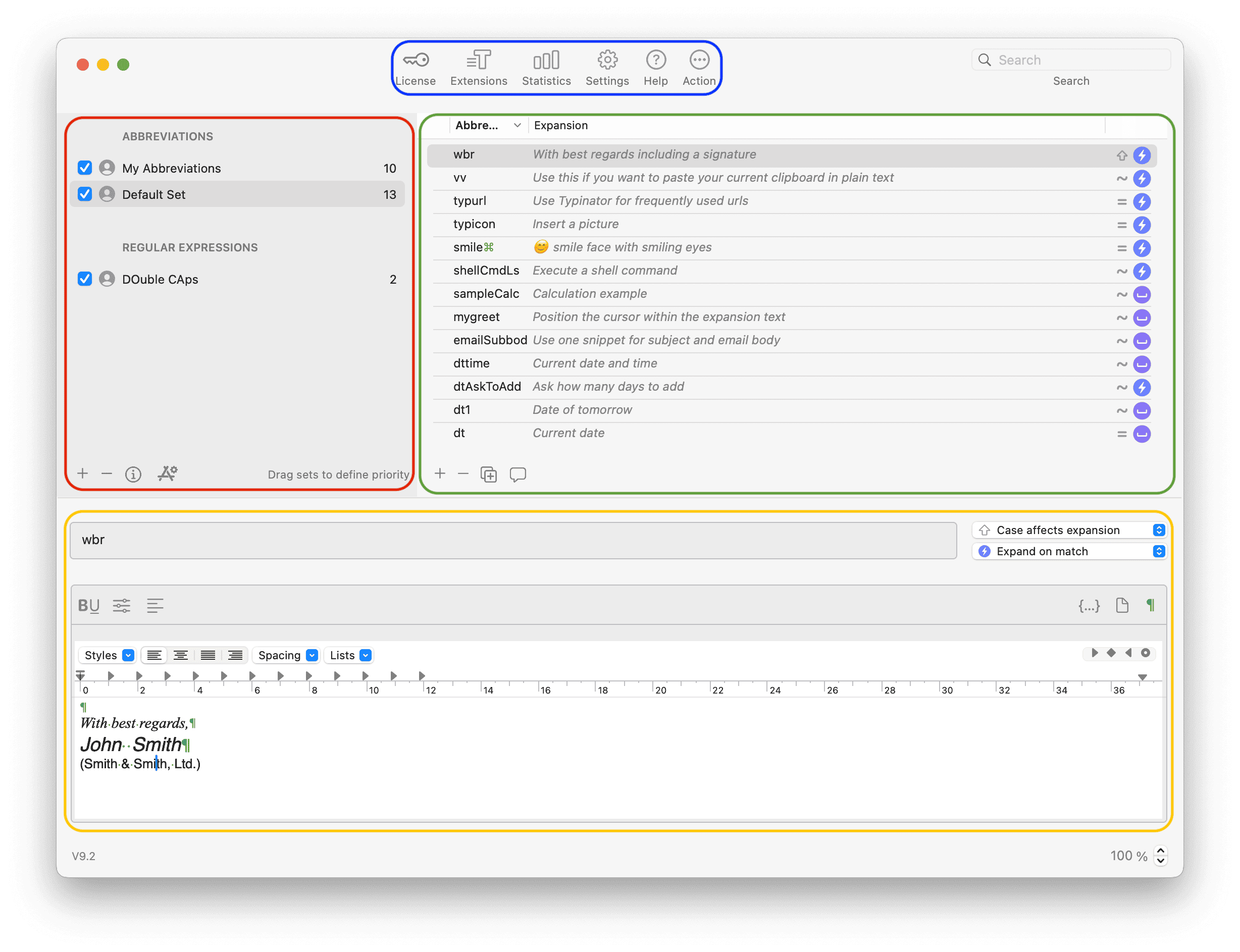
Typinator’s main window is designed to be clean and easy to navigate, with four clearly structured sections:
Sets (red): On the left side you can organize your abbreviations into groups such as Email, Code, or Personal. This helps you stay organized, and you can enable or disable entire sets as needed.
Abbreviation list (green): The right area displays all abbreviations and the expansions (also called Snippets) within the selected set. This gives you a quick overview and lets you easily choose which abbreviation you want to edit.
Details (yellow): In the bottom part you define the content of the selected abbreviation. The expansion can be plain or formatted text, html, or images. Text abbreviations can also include dynamic elements like the current date, time, or cursor position.
Main navigation (blue): At the top you’ll find the main navigation area, which gives you easy access to the most important tools and settings:
- License Management: Enter or manage your license key.
- Extensions: Add ready-made abbreviation sets to make your work even faster.
- Statistics: See how often your abbreviations are used and when they were last triggered.
- Preferences: Customize Typinator to your needs – from startup options to shortcut configurations.
- Help: Open the user manual or get quick tips.
- Actions: Check for updates, import/export abbreviations, or quickly search your sets.
Discover the built-in default set
Before you create your own abbreviations, Typinator gives you a head start with a default set of sample abbreviations. These examples show you how text expansion works right away.
For instance, try typing wbr (short for “with best regards”) in any app on your Mac. Typinator will instantly expand it into the full phrase, saving you the effort of typing it manually.
These built-in abbreviations are a great way to see how Typinator works – and you can edit or delete them at any time if you prefer to build your own custom set.
Tip: Typinator offers a large collection of pre-built abbreviation sets to help you save time and explore its more advanced features. These ready-made sets cover a variety of topics, including:
- Auto-correction libraries: Instantly fix common typos as you type.
- Date and time utilities: Quickly insert today’s date in various formats or perform date calculations.
- Math and unit conversions: Do on-the-fly calculations and insert results automatically.
- Interactive examples: Learn how to use input fields, dropdown menus, and variables to create dynamic content in your abbreviations.
- Emoji and symbol sets: Quickly add special characters, arrows, or emojis to your text.
You can access these sets directly from the Extensions section in Typinator’s main navigation or download more from our website. They’re a quick way to boost your productivity and get inspired for building your own custom abbreviations.
Creating your first abbreviation
Abbreviations are the core of Typinator, they’re the shortcuts that save you time and effort across all your apps.
Setting them up is simple:
-
Click the plus sign in the abbreviation list to create a new abbreviation. Optional: You can first click the plus sign in the list of sets to create your own new set.
-
In the “Abbreviation” field, type a short trigger, such as
tymail. -
In the “Expansion” field, enter the full text you want Typinator to insert. For example:
“Thank you for your email. I’ll get back to you shortly.”
From now on, whenever you type tymail in any application – Mail, Word, Slack, or even your browser – Typinator instantly replaces it with your full, professional response.
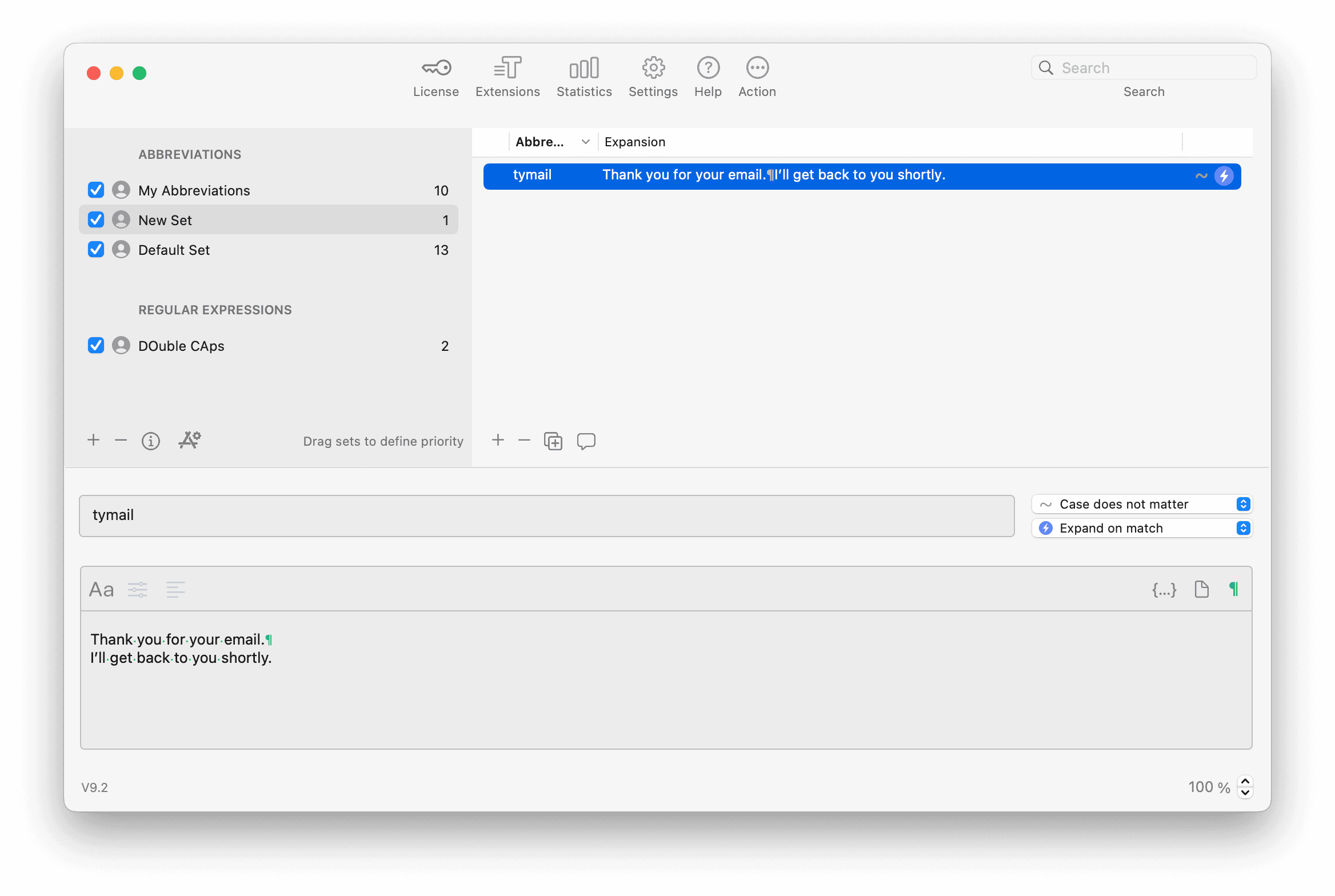
Pro tip: Typinator doesn’t just expand text, it also lets you control how your abbreviations appear and when they’re triggered. This gives you flexibility to match your writing style and avoid unwanted replacements.
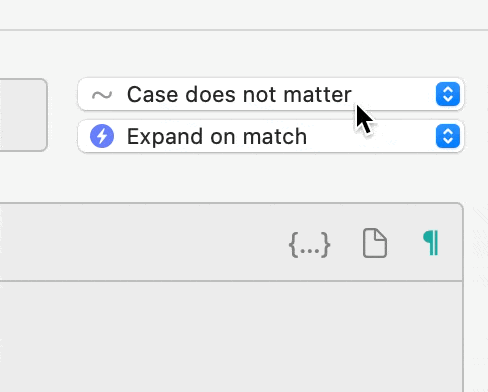
QuickSearch – No need to remember all your abbreviations
When you’ve built up a large library of abbreviations, QuickSearch helps you stay efficient. With a user-defined keyboard shortcut in the settings, you can open a search bar and instantly look up any abbreviation by keyword.

Open QuickSearch, just type a few letters, navigate to the wanted abbreviation and hit Enter, and insert the expansion you need, without breaking your flow.
Built-in functionalities
Typinator goes beyond basic text replacement with advanced tools that let you create dynamic, interactive abbreviations:
- Dynamic Placeholders: Automatically insert the current date, time, or even clipboard contents into your expansions.
- Calculations: Perform simple math directly in your abbreviations, like totals or formatted values.
- Cursor Control & Keystrokes: Move the cursor to specific positions, navigate through form fields, or trigger keystrokes after an expansion.
- Variables: Store a value (like a name, number, or date) once and reuse it multiple times in the same abbreviation.
- Custom Inputs: Prompt yourself for text entries when the abbreviation expands, so you can fill in details on the spot.
- Choices & Dropdowns: Create alternatives or dropdown menus so you can pick between preset options (e.g., different greetings, product names, or templates).
- Script Support: Use AppleScript or JavaScript to build advanced, automated workflows.
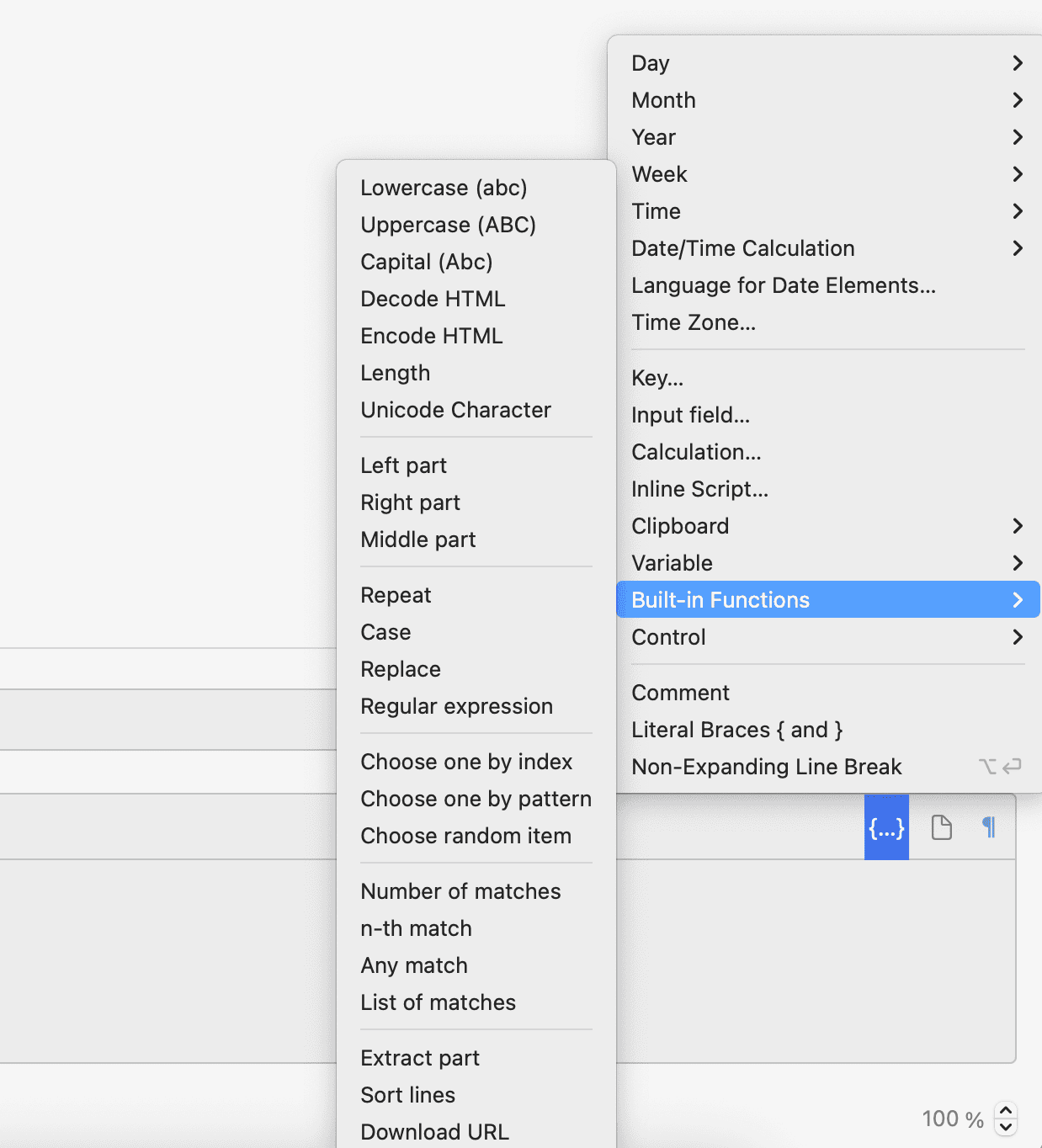
Practical Tips
- Start with a few key abbreviations like signatures or standard replies.
- Organize abbreviations into sets for easier management.
- Use QuickSearch to find the right abbreviation quickly, even in large libraries.
- Experiment with dynamic placeholders like dates or cursor positions.
- Add formatting and images for a professional look.
- Keep your abbreviations updated so they stay useful.
- Share you abbreviations in teams to ensure consistent communication.
Take it further: User Guide & Learning Center
Once you feel comfortable with the basics, you can dive deeper.
- Open the User Guide directly from Typinator via Help > User Guide. It explains advanced features step by step and includes practical tips for creating powerful abbreviations with variables, scripts, and dynamic elements.
- Visit the Learning Center for tutorials, examples, and pre-built sets. It’s the best place to explore new ideas and get inspiration for expanding your Typinator setup.
These resources help you move beyond simple text expansions and turn Typinator into a productivity system that adapts to your workflow.
Typinator works everywhere
Typinator runs system-wide and works in every app. Use it in email, browsers, text editors, or your coding environment. Set it up once, and it integrates seamlessly into your daily workflow.
What users say about Typinator
Users around the world rely on Typinator to save time and simplify their daily work:
Typinator is an essential efficiency tool for our processes, enabling our Compliance team to use audit-approved, regulatory-compliant notes. The intuitive product, combined with a super friendly and supportive team, makes Typinator a perfect fit for us!
– Max Kaiser, Senior Project Manager at Visa
I cannot live without Typinator - in fact, scary enough, sometimes I find myself writing the shortcuts on paper instead of what I really mean!
– Noel, aus Boston, MA, USA
I translate computer books (mostly those …for Dummies) which use a lot of special terms and terminology. Many of them are difficult to type and hard to remember. If I actually had to type them, it would take me for ages and my manuscript would still be full of typos and mistakes. Since I started delegating that pesky task to Typinator, the program has literally saved me days if not weeks of work.
– Claus-Jürgern Kocka, Nürnberg, Germany
Save time with Typinator
Enter words, sentences, or even entire paragraphs by typing just a few characters. Save time for the really important things in life.
Leer más artículos
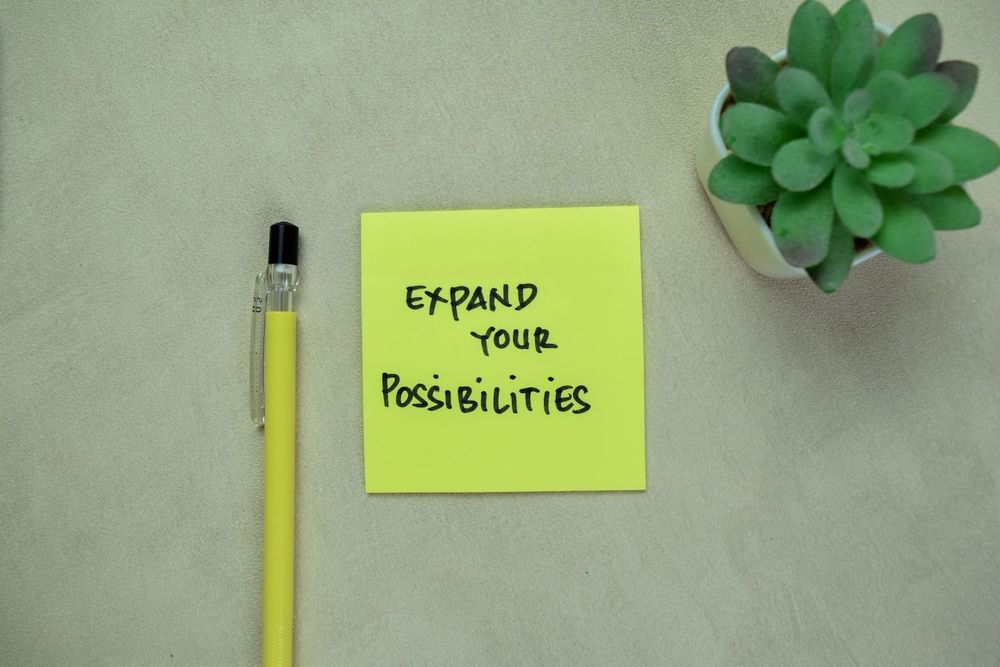
Top 9 Text Expanders in 2025: Automate repetitive typing and boost your productivity
The best text expanders of 2025: Compare top tools to automate text snippets and boost productivity across all writing workflows.

Why transition from TextExpander to Typinator
In past, we were happy to welcome many former TextExpander customers who switched to Typinator because they were unsatisfied and wanted a more robust and faster solution. You should do it too and here is why!

Benefits of using a text expander
Text expanders are a powerful tool that can significantly improve productivity and efficiency for anyone who spends a considerable amount of time using a computer or mobile device. These handy applications allow users to ...
