Write emails faster with Typinator

Efficiency is the key in today's fast-paced era, particularly when managing email correspondence. Whether you're a thriving professional, a content innovator, or simply someone who sends numerous repetitive emails, harnessing the potential of email templates can transform your workflow. In this blog, we'll unveil the prowess of Typinator, an exceptional text expander tool, and demonstrate how it facilitates the creation of basic email templates with remarkable ease and speed. Bid farewell to mundane typing and unlock newfound productivity in your email communication.
Why use email templates with Typinator
Email templates are pre-designed messages that you can quickly insert into your emails to save time and maintain consistency in your communication. With Typinator, you can create personalized email templates for various scenarios, including client inquiries, project updates, meeting confirmations, and more. By utilizing email templates, you can streamline your email composition process and ensure a professional and efficient communication style.
Step-by-Step Tutorial: Setting Up Basic Email Templates in Typinator
Follow these simple steps to set up your personalized email templates in Typinator:
-
Install and Launch Typinator: Download Typinator here and test it out for free.
-
Create a New Set: You can organize your abbreviations in Typinator with sets. Click on the "+" button in the lower-left corner of the Typinator window to create a new set. You can name the set - in our example we call it "Email Templates."

-
Create a new abbreviation: In your created set, click on the "+" button in the right area to create a first abbreviation.
-
Type your email template: In the abbreviation field, type a short keyword that will trigger the insertion of the email template. In our example we use "clientinquiry".
In the textarea underneath, enter the content of your email template. Be sure to include placeholders for dynamic information, such as the recipient's name or the specific project details. For example:
Dear [Recipient],
I hope this email finds you well. I am writing to inquire about [Project Name]. Could you kindly provide me with more information about [Specific Inquiry]?
Thank you for your time.
Best regards,
[Your Name]Furthermore you can use input fields to get values for the [..] fields even faster, see here how to use them.

-
Add more email templates: Repeat the last two steps to create additional email templates for different purposes. You can have templates for follow-up emails, meeting reminders, or any other recurring communication.
-
Use your email templates: Now that your email templates are set up in Typinator, it's time to use them. Whenever you're composing an email, simply type the abbreviation you assigned to the template, like "clientinquiry," and press the spacebar. Typinator will instantly expand the abbreviation into the full email template.

Conclusion
With Typinator, creating and using basic email templates is a breeze, allowing you to expedite your email communication while maintaining a professional and consistent approach. By following this step-by-step tutorial, you can set up your personalized email templates in no time, saving valuable minutes and boosting your productivity. Embrace the power of Typinator and make repetitive email typing a thing of the past! Happy emailing!
Save time with Typinator
Enter words, sentences, or even entire paragraphs by typing just a few characters. Save time for the really important things in life.
Leer más artículos

5 tips to reduce stress at work
Stress and burnout are huge issues in today’s world of work. Here are five simple tips to reduce pressure and stress – fitting for everyone.
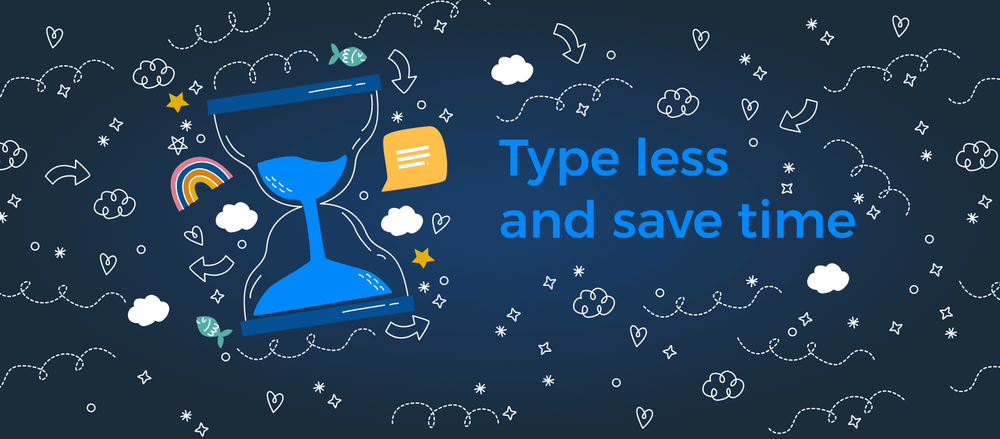
Ergonis is excited to announce - Typinator 9!
We proudly present Typinator 9 - the latest version of our powerful text expansion tool.
