PopChar, the latest addition to my translation toolkit
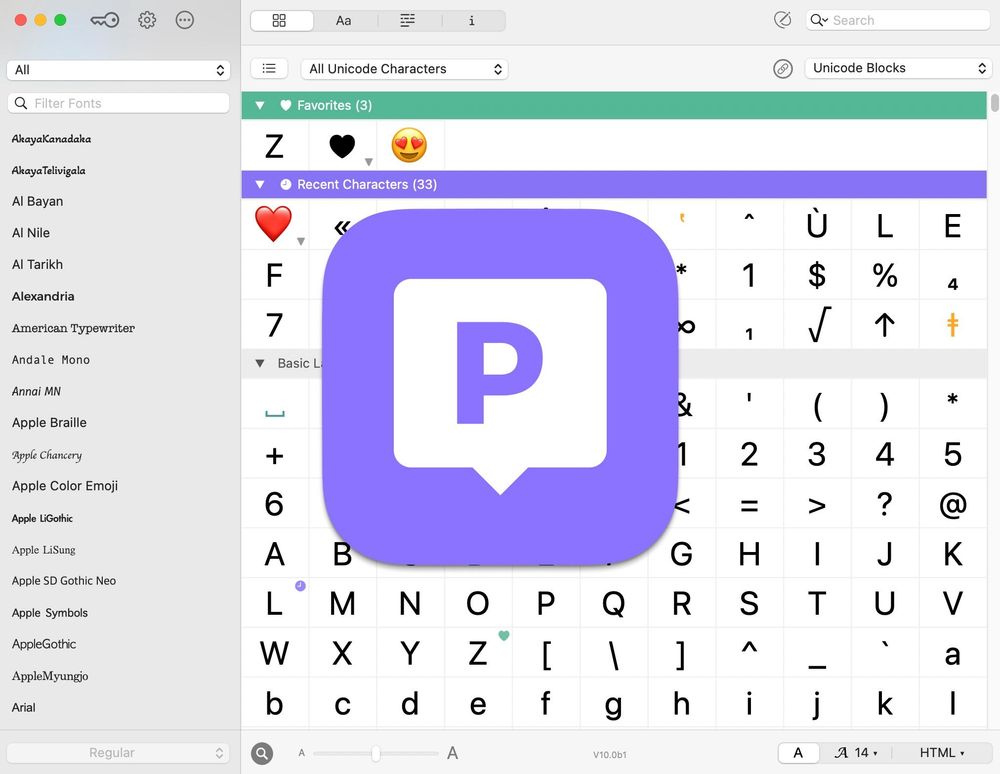
I am constantly on a quest to work smarter, not harder, in all aspects of my work as a freelance translator and project manager. To this end, I had already been using Typinator for many years to help me fire off repetitive emails in a fraction of the time that it would have taken me to write them. Given the hours that this tool had saved me, I was excited to try out PopChar for Mac and Windows to see how it could make my multilingual life easier, and to see if it lived up to its promise as one of the best translation tools for freelance translators.
The challenge: working with multiple languages on one keyboard
Luckily for me, an opportunity soon arose as I found myself having to do some urgent work over my Christmas break in the UK, which meant writing emails in French and Spanish on my parents’ ancient PC, complete with English QWERTY keyboard. Not a single accented character to be seen on any key (us Brits are not renowned for our mastery of foreign languages), so in the past I had to resort to using Alt Codes – those catchy, easy-to-remember combinations such as Alt + remember to activate Num Lock + 0225 to type an á every time I need to write my surname. PopChar was a game changer in this respect: no remembering codes or trawling through tables, just one click and I could access all the special characters I needed.
Or if keyboard shortcuts are more your thing: just hover over your character of choice and check the relevant shortcuts – I’ve done this for French quotation marks (and their necessary non-breaking space character) so that my French emails look « très chic »!

A lifesaving translation tool for freelancers who live abroad
This feature could come to the rescue of any translators living abroad, whose foreign laptop gets stolen/dropped/drowned in a spilt cup of tea, and who find themselves needing to use a borrowed laptop or PC that has none of the required special characters for their language. Rather than scrolling through pages of Alt Code tables, trying to remember the relevant ones, then failing and writing them on a post-it that will definitely fall off – just add the characters that you need to your favourites!

A handy trick for translation project managers
I wish I had known about PopChar when I worked as a translation project manager. When I had to instruct translators to “please use ss and not ß for this Swiss client”, I would inevitably have to google “weird German B that means ss”, copy the symbol, then paste it into my email. My absolute favourite feature in PopChar is a handy tool where you can draw the symbol you’re looking for! And as you can see, despite my handwriting, PopChar knew what I was looking for. Had I remembered what the letter was called, I could also have searched for “sharp S” directly in the search bar (or the name of any other character).

PopChar + your CAT tool = fast access to special characters
All of these features can be used in your Computer Assisted Translation tool of choice, whenever you need an accented character, a symbol such as ² or °, or a wider choice of quotation marks than what is available on your keyboard. For example, when writing emails in French, my keyboard only gives me the option of “these”, whereas with PopChar I can make my communications appear more polished by using « these ». And of course, the headache for anybody typing in Spanish on a foreign keyboard: you can insert ¿ and ¡ to your heart’s content.
Good-looking multilingual content
Speaking of Spanish, and its little particularities like ñ, how annoying is it when you choose a fancy font for your Canva visual or your website, and the Spanish-specific characters come out as tiny little boxes like this ⌧? With PopChar, you can choose a shortlist of fonts that include the character you need, and even visualise the texts to see what your copy will look like.

What’s more, if content creation is your thing, and you enjoy sprinkling carefully-chosen emojis though your posts, PopChar has a bonus feature that you’re going to love: an exhaustive emoji menu, where you can choose the perfect emoji for your LinkedIn post (have you been working on a translation about paragliding? 🪂 Marine life? 🦑 PopChar has got your back!)

Seeing is believing
I wanted to see if using PopChar was really going to make that much of a difference to how quickly I could type in other languages: check out the video to see how much time I saved when typing out just one sentence!

To try out all these features and see how PopChar could help you to be more productive, try it out for free by downloading the tool for Mac or Windows, and never be lost for words again in any language!

Emma Fernandez
Emma Fernandez is a British freelance translator, based in France. Her experience spans many years of project management, followed by managing the translation department for a medium-sized agency, and she regularly shares tips and tricks for other freelance translators on her LinkedIn page.
Unlock the world of characters & fonts
It has never been easier to find and insert special characters. PopChar is available for Mac and Windows.