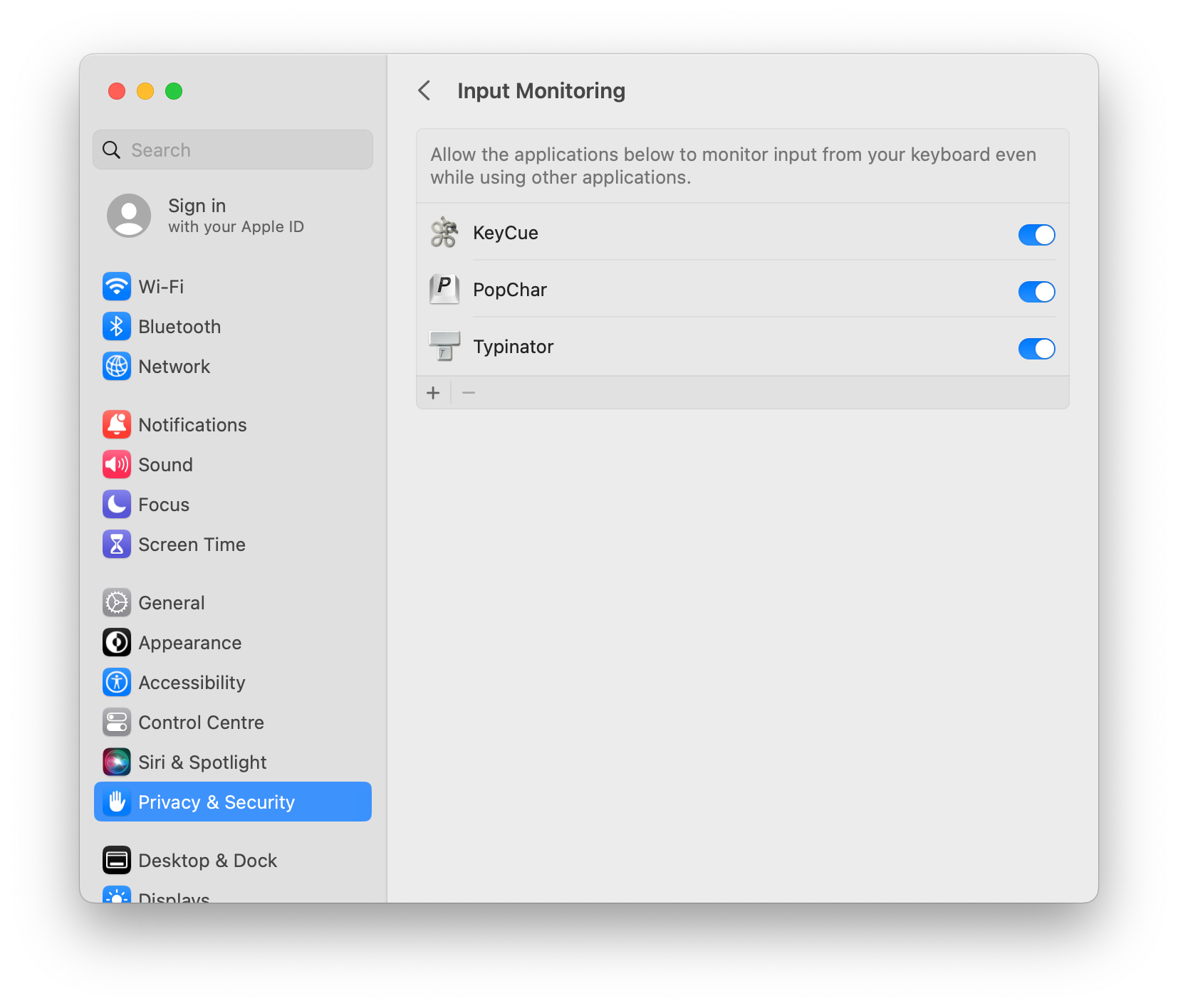PopChar (Mac) stopped working
First make sure you are on the latest version. You can download and install the latest version here.
Your license does not cover the latest version? Please use your existing license key here to upgrade for a special price.
PopChar still doesn't work? Please try the following:
Restart your computer and test PopChar again. Working? Great. Otherwise please read further below.
Open System Preferences, select Privacy & Security / Accessibility and check whether PopChar is activated in the list.
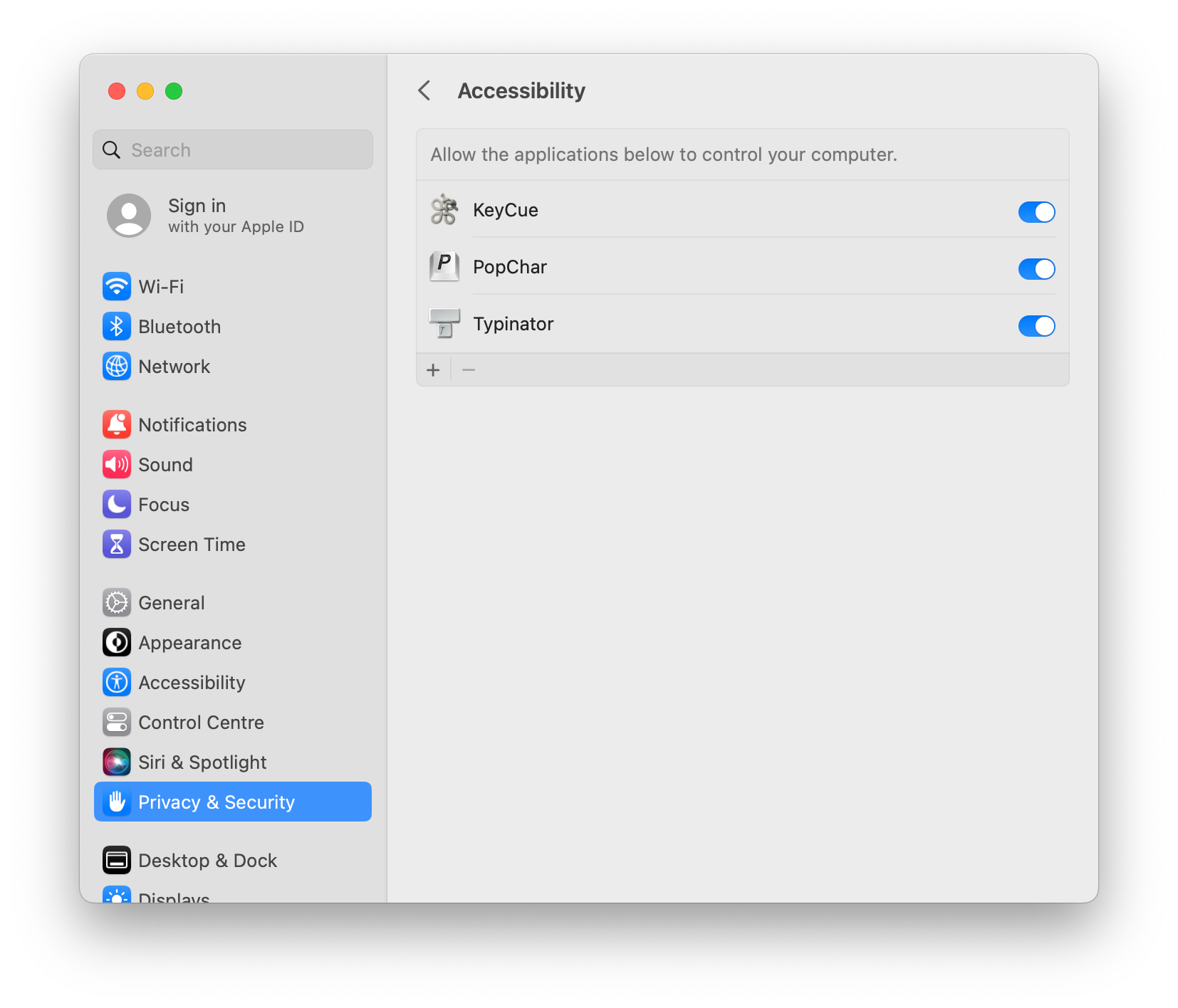
To change any settings in this window, you may need to click the lock at the bottom of the window and enter your administrator password. Please use your password and not the fingerprint to do changes. We experienced that the accessibility settings authorised with the fingerprint didn’t do any changes but with password it worked without problems afterwards.
If PopChar is already checked in the list, first try turning it off and back on.
If this does not help, select PopChar in the list and click the “-” button to delete the PopChar entry from the list. Then click the “+” button and select PopChar from the Applications folder to add it back to the list. PopChar should re-appear in the list, with the checkbox turned on.
We recommend you to restart your computer afterwards.
If this still does not work, please also look for PopChar in the Privacy & Security section "Input Monitoring". If PopChar is listed there, turn the checkbox off and back on.